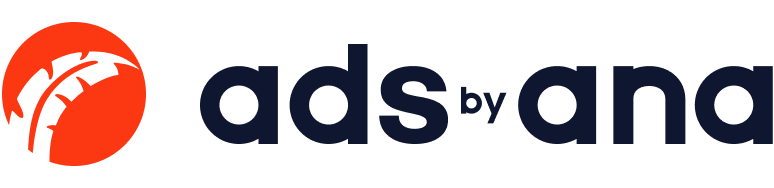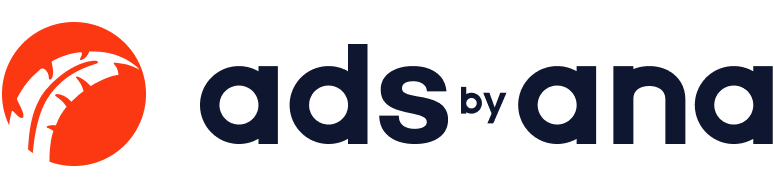Streamlining Collaboration with Custom Designs in Figma
Streamlining collaboration across different departments is essential for achieving efficiency and innovation. Figma, a powerful design tool, offers a suite of features designed to facilitate cross-functional collaboration and enhance the design process. This article explores how custom designs in Figma can streamline collaboration, reduce busy work, and ensure the final product aligns with the team’s vision and goals. We will delve into key concepts such as design systems, auto layout, and the use of components to create a cohesive workflow that benefits the entire team, enabling users to collaborate effectively and create high-quality content.
The Importance of Streamlining Collaboration
Streamlining collaboration is crucial for companies aiming to stay competitive and responsive to market demands. It is important to double-check the group's mindset to ensure diverse ideas are considered and to avoid quick agreements. Efficient collaboration allows different departments to work together seamlessly, reducing misunderstandings and enhancing productivity. Figma’s real-time collaboration features enable teams to work on the same file simultaneously, providing instant feedback and reducing the need for lengthy review cycles.
Cross-Functional Collaboration in Figma
Cross-functional collaboration involves different departments such as design, development, marketing, and product management working together towards a common goal. Figma supports this by providing tools that cater to the needs of various roles within a project. For instance, designers can create and iterate on design elements, while developers can access and export the necessary assets for development.
Additionally, the Figma Community supports design and development teams by providing access to shared resources and open-source projects.
Design Systems: The Backbone of Efficient Collaboration
A design system is a collection of reusable components and guidelines that ensure consistency across a project. In Figma, design systems help teams maintain a unified visual language, essential for brand consistency and usability. By using a shared library of components, teams can save time and reduce the need for double-checking design elements.
Additionally, design systems can simplify the process of creating and managing content, such as blog posts, by providing a consistent framework.
Creating and Managing Design Systems
Creating a design system in Figma involves defining styles, components, and templates that can be reused across different projects. This process includes:
Defining Styles: Establishing a set of colors, typography, and spacing styles to ensure consistency.
Creating Components: Designing reusable UI elements such as buttons, forms, and icons that can be used across different screens and devices.
Building Templates: Developing templates for common layouts and pages allows teams to build designs quickly without reinventing the wheel.
Design systems also facilitate user coordination and effective content application, ensuring that multiple users can collaborate seamlessly and maintain consistency across projects.
Auto Layout: Enhancing Flexibility and Efficiency
Auto layout is a powerful feature in Figma that enables designers to create responsive designs that adapt to different screen sizes and content changes. This reduces busy work by automating adjustments and ensuring that designs remain consistent and aligned.
Benefits of Auto Layout
Consistency: Ensures that elements maintain consistent spacing and alignment across different instances.
Efficiency: Saves time by automating adjustments, allowing designers to focus on more creative tasks.
Responsiveness: Adapts to changes in content size, making it easier to create designs for various devices and screen sizes.
Leveraging Components for a Streamlined Workflow
Components are the building blocks of a design system. They are reusable elements that can be customized and updated across different designs. In Figma, components can be used to create a consistent and efficient workflow.
Creating and Using Components
Define Components: Create components for common UI elements such as buttons, input fields, and navigation bars.
Use Instances: Use instances of components across different designs to maintain consistency.
Update and Sync: Make updates to the master component, and all instances will automatically reflect the changes, ensuring consistency across the project.
Collaborating Across Different Departments
Figma's collaboration features enable different departments to work together efficiently. Here are some ways Figma supports cross-functional collaboration:
Real-Time Collaboration
Simultaneous Editing: Multiple team members can work on the same file simultaneously, providing instant feedback and reducing the need for lengthy review cycles.
Commenting: Team members can leave comments directly on the design, facilitating clear and actionable feedback.
Access and Permissions
Controlled Access: Manage who can view, edit, and comment on files to ensure that the right people have the appropriate level of access.
Shared Libraries: Share design libraries with the team to ensure everyone has access to the latest components and styles.
Reducing Busy Work and Enhancing Productivity
By leveraging Figma's features such as auto layout, components, and design systems, teams can reduce busy work and focus on more strategic tasks. This leads to higher productivity and a more efficient workflow.
Ensuring the Final Product Aligns with the Vision
Figma's collaboration tools ensure that the final product aligns with the team's vision and goals. By facilitating clear communication and providing a shared platform for design and development, Figma helps teams stay aligned and deliver high-quality products.
Real-World Examples and Case Studies
Several companies have successfully streamlined collaboration using Figma. For instance:
Dropbox: By implementing a design system in Figma, Dropbox was able to maintain brand consistency and improve the efficiency of its design process.
Uber: Uber used Figma's real-time collaboration features to facilitate cross-functional collaboration between designers, developers, and product managers, leading to more cohesive and user-friendly designs.
Getting Started with Custom Designs in Figma
To start building custom designs in Figma, follow these steps:
Define Your Design System: Establish styles, components, and templates that will be used across your projects.
Leverage Auto Layout: Use auto layout to create responsive designs that adapt to different screen sizes and content changes.
Collaborate in Real Time: Utilize Figma's real-time collaboration features to work with your team simultaneously.
Share and Manage Access: Share your design files and libraries with the team, and manage access to ensure the right people have the appropriate permissions.
Conclusion
Streamlining collaboration with custom designs in Figma offers numerous benefits for teams and companies. By leveraging Figma's features such as design systems, auto layout, and components, teams can reduce busy work, enhance productivity, and ensure the final product aligns with the vision and goals. Figma's real-time collaboration tools facilitate cross-functional collaboration, making it easier for different departments to work together seamlessly. Whether you are a designer, developer, or product manager, Figma provides the tools and resources needed to create, collaborate, and succeed in today's competitive landscape. Start building your custom designs in Figma today and experience the benefits of streamlined collaboration firsthand.