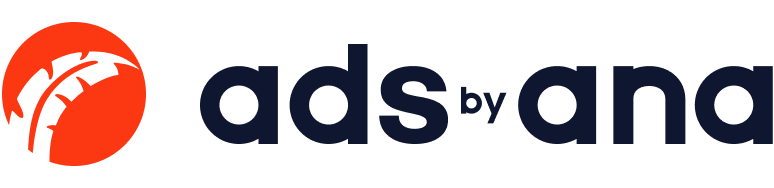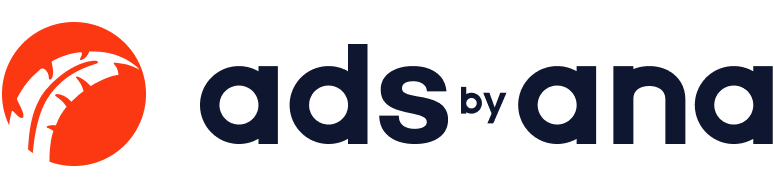Mastering Figma’s Prototyping Tools for Custom Design Projects
Figma has rapidly become a go-to platform for designers and developers worldwide, offering intuitive tools and features that facilitate the creation and collaboration of custom design projects. Mastering Figma's prototyping tools can significantly enhance your workflow, enabling you to create, iterate, and finalize design projects efficiently. This article will delve into how to make the most of Figma's features for custom products, providing insights into the latest version, tools, and best practices for effective design and collaboration.
Understanding Figma: The Platform for Designers
Figma is a cloud-based design tool that allows designers to work on design files collaboratively in real-time. This platform has revolutionized the way design teams function, providing a solution that combines the best aspects of design and prototyping tools with seamless collaboration capabilities. Figma supports multiple frames, allowing designers to create comprehensive and organized design files that are easily accessible and shareable.
Getting Started with Figma
To start mastering Figma, it's essential to understand the basics:
Frames and Pages: Frames in Figma act as containers for your designs. You can create multiple frames within a design file to organize different components or sections of your project. Pages help further organize your work, allowing you to keep various stages of your project or different design variations separate.
Text Tool and Objects: Figma's text tool is straightforward and versatile, enabling you to add, format, and style text elements within your designs. Alongside text, you can manipulate objects such as shapes, images, and icons to build your designs.
Components and Variants: Components are reusable design elements that ensure consistency throughout your project. Variants allow you to create multiple versions of a component, making it easier to manage different states or styles of the same element.
Prototyping with Figma
Figma's prototyping tools are designed to bring your static designs to life, enabling interactive prototypes that can be shared and tested with stakeholders. Here are key aspects of Figma's prototyping capabilities:
Creating Prototypes: To create a prototype, you need to link frames and define interactions. Figma allows you to set up various interaction triggers, such as clicks, hovers, and swipes, to simulate user behavior.
Interactive Components: Figma's interactive components feature lets you define interactions within a component. This is particularly useful for creating buttons, toggles, and other UI elements that need to respond to user actions.
Preview and Share: Once your prototype is ready, you can preview it directly in Figma. You can also share a link with colleagues, clients, or stakeholders, allowing them to interact with the prototype and provide feedback.
Enhancing Collaboration
Collaboration is at the heart of Figma's design philosophy. The platform offers several features that facilitate teamwork and streamline the design process:
Real-time Collaboration: Multiple team members can work on the same Figma file simultaneously, seeing each other's changes in real-time. This eliminates the need for version control and ensures everyone is on the same page.
Comments and Feedback: Figma allows users to leave comments directly on the design, making it easy to provide feedback and discuss changes. This feature is invaluable for iterative design processes where frequent reviews are necessary.
Team Libraries: Team libraries enable you to share components, styles, and assets across different projects, ensuring consistency and speeding up the design process.
Advanced Prototyping Techniques
For those looking to push the boundaries of what Figma's prototyping tools can do, here are some advanced techniques to explore:
Interactive Overlays: Use overlays to create pop-ups, modals, or tooltips within your prototypes. This feature allows you to simulate more complex interactions without cluttering your mainframes.
Smart Animate: Smart animate automatically creates smooth transitions between different states of your designs. This is particularly useful for creating animations and micro-interactions that enhance the user experience.
Variables and Conditions: Although still in its early stages, Figma's support for variables and conditional logic can enable more dynamic prototypes that respond to user input.
Integrating Figma with Other Tools
Figma's integration capabilities extend its functionality, making it a versatile tool in your design toolkit:
Design Systems and Code: Figma's ability to export CSS code for your designs makes it easier to hand off projects to developers. Integrations with tools like Zeplin and Storybook further streamline the design-to-development workflow.
Collaboration Tools: Integrate Figma with collaboration tools like Slack and Jira to keep your team informed and aligned. This ensures that design updates are communicated promptly and tasks are tracked efficiently.
User Testing: Use tools like Maze or UserTesting to conduct usability tests directly on your Figma prototypes. Gathering user feedback sooner in the design process helps identify issues and iterate quickly.
Best Practices for Mastering Figma
To truly master Figma's prototyping tools, consider these best practices:
Organize Your Files: Keep your design files organized by using frames, pages, and naming conventions. This makes it easier to navigate and maintain your projects.
Consistent Components: Use components and styles consistently throughout your projects. This not only speeds up your workflow but also ensures a cohesive design language.
Leverage Team Libraries: Share and reuse assets across projects using team libraries. This promotes consistency and reduces redundant work.
Iterate and Test: Regularly test your prototypes and gather feedback. Iterative design processes lead to better end products and a smoother design journey.
Stay Updated: Figma is constantly evolving, with new features and updates being released regularly. Stay informed about the latest version and features to keep your skills sharp.
Real-World Examples
Many companies and designers have successfully utilized Figma's prototyping tools to create impactful designs. Here are a few examples:
New Merch Launch: A retail company used Figma to prototype their new merch website, allowing them to test and refine the user experience before development. The interactive prototypes helped gather valuable feedback from potential customers.
App Design: A mobile app development team used Figma to design and prototype their app. The ability to create interactive components and preview prototypes on different devices ensured a seamless user experience across platforms.
Enterprise Solutions: Large companies have adopted Figma for its collaborative features, enabling teams across different locations to work together efficiently. The integration with other tools and the ability to handle complex design files make it a preferred choice for enterprise solutions.
Conclusion
Mastering Figma's prototyping tools can significantly enhance your ability to create custom design projects that meet the needs of your clients and stakeholders. By understanding the platform's features, leveraging its collaborative capabilities, and following best practices, you can streamline your design process and deliver high-quality prototypes sooner. Whether you're working on a new app, website, or any other design project, Figma provides the tools and flexibility needed to bring your ideas to life.
As you continue to explore Figma, remember to experiment with different features and techniques to find what works best for your workflow. The world of design is ever-evolving, and staying adaptable and curious will ensure you remain at the forefront of this exciting field.